
Voice Typing Tool
Click on the microphone icon and start speaking.
Online Voice To Text Tool
Are you tired of spending hours typing up documents? With the invention of the Online Voice To Text Tool, you can now type faster and easier than ever before. This revolutionary tool is designed to allow you to speak what you want to type and watch as your words appear on the screen.
The Online Voice To Text Tool is easy to use and provides a more efficient way to complete typing tasks. In this blog post, we'll discuss how you can use this tool to type faster and easier than ever before.
1) What is an online voice to text tool?
An online voice to text tool is a software application that allows users to convert spoken words into written text. These tools use speech recognition technology to transcribe audio input, such as from a microphone, into written text in real-time. They can be used for a variety of purposes, including dictation, captioning, and transcription of audio recordings. Some popular online voice to text tools include Google Docs Voice Typing, Otter.ai, and Speechmatics. They can be used on a computer or mobile device with an internet connection.
2) How does an online voice-to-text tool work?
An online voice-to-text tool is a software application that converts spoken words into written text. It is commonly used for dictation and transcription purposes, as well as for accessibility purposes for those with speech or typing difficulties.
The tool works by first capturing the user's voice through a microphone or other audio input device. The audio is then processed and analyzed by the software, which uses speech recognition technology to identify and transcribe the spoken words. This technology is based on complex algorithms that analyze the audio signal and match it to a database of pre-recorded speech patterns.
3) What are the benefits of using an online voice-to-text tool?
1. Increased Productivity: Online voice-to-text tools allow users to dictate their thoughts and ideas quickly and efficiently, without having to stop and manually type. This can lead to a significant increase in productivity for tasks such as writing emails, creating documents, and taking notes.
2. Improved Accuracy: Online voice-to-text tools use advanced speech recognition technology to accurately transcribe spoken words into text. This can improve the accuracy of written content, reducing the need for editing and proofreading.
3. Greater Flexibility: Online voice-to-text tools can be used on a variety of devices, including computers, smartphones, and tablets. This allows users to dictate their thoughts and ideas from anywhere, at any time.
4) How can I use an online voice-to-text tool?
An online voice-to-text tool is a useful tool for converting speech into written text. To use this tool, you will need to have a device with internet access and a microphone. Here are the steps to use an online voice-to-text tool:
· Search for an online voice-to-text tool. There are many options available, such as Google Docs Voice Typing, Speech-to-Text, and Speechmatics.
· Open the tool and allow it to access your microphone.
· Speak clearly and at a steady pace into the microphone. The tool will transcribe your speech into written text in real-time.
· Use the editing tools provided by the tool to make any necessary corrections or adjustments to the text.
· Save the text to your device or copy and paste it into another document.
You can also use this tool for dictation, by speaking into the microphone and having the tool type out what you say, you can use it to write emails, documents, and more.
5) What are the different types of online voice-to-text tools?
Online voice-to-text tools are software programs that convert spoken words into written text. These tools are commonly used for dictation, transcription, and speech recognition. There are several different types of online voice-to-text tools available, including:
· Dictation software: These tools are designed for people who have difficulty typing or who want to dictate text for transcription. They can be used to dictate emails, documents, and other types of written content.
· Transcription software: These tools are used to convert spoken words into written text for transcription purposes. They are commonly used in the medical, legal, and journalism fields.
· Speech recognition software: These tools are designed to recognize spoken words and convert them into text. They can be used to control devices, dictate text, and perform other tasks.
· Speech-to-text mobile apps: These tools are designed to work on mobile devices and can be used to dictate text, control devices, and perform other tasks.
6) Which online voice-to-text tool is right for me?
When looking for an online voice-to-text tool, there are several options to consider. The right tool for you will depend on your specific needs and preferences.
One popular option is Google Docs Voice Typing. This tool is built into the Google Docs platform and allows you to dictate text directly into a document. It supports multiple languages and can even recognize punctuation commands. However, it does require a stable internet connection and may not be as accurate as some other tools.
Another option is Dragon NaturallySpeaking. This tool is a paid software that offers advanced dictation capabilities, including the ability to control your computer using voice commands. It also includes a personalization feature that learns your voice and adapts to your speaking style.
7) How do I get started with using an online voice-to-text tool?
Getting started with using an online voice-to-text tool is easy and straightforward. Here are a few steps to follow:
· Choose a voice-to-text tool: There are many different options available online, so do some research to find one that meets your needs. Some popular choices include Google Docs Voice Typing, Dragon NaturallySpeaking, and Speech Recognition for Windows.
· Set up your microphone: Make sure your microphone is properly connected to your computer and that it's working correctly. You'll also need to adjust your computer's settings to ensure that the microphone is the default input device.
· Begin using the tool: Once you've chosen your tool and set up your microphone, you're ready to start using it. Simply open the tool and click on the microphone icon to start dictating. You may need to train the tool to recognize your voice before you start, but this process is usually quick and easy.



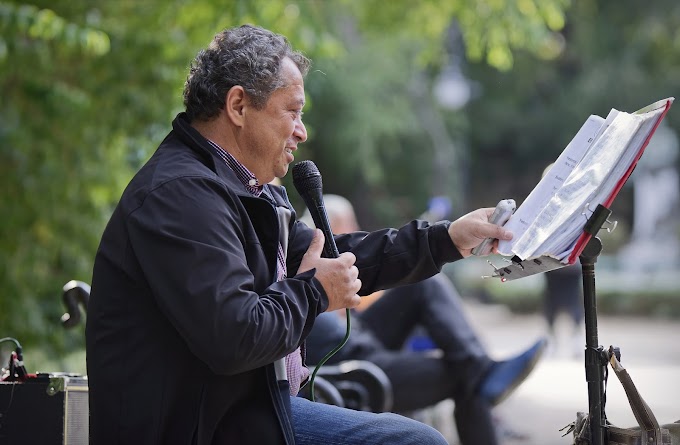



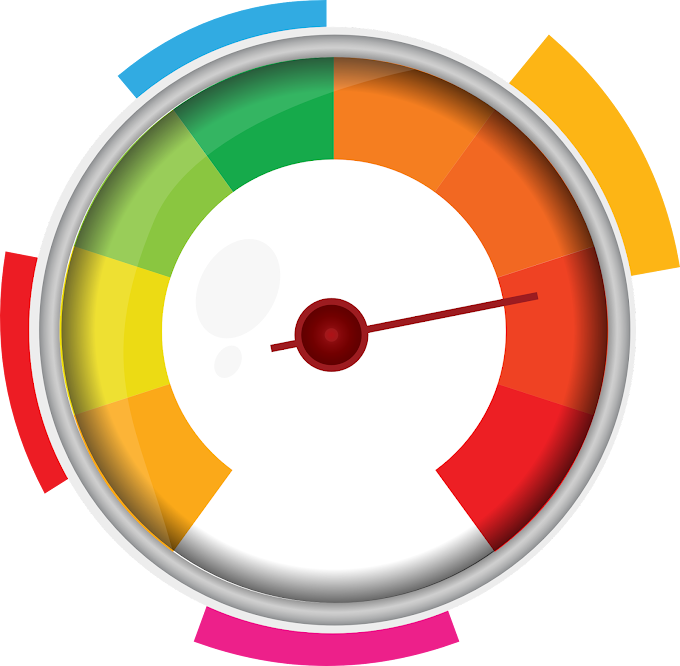

.png)

Social Plugin